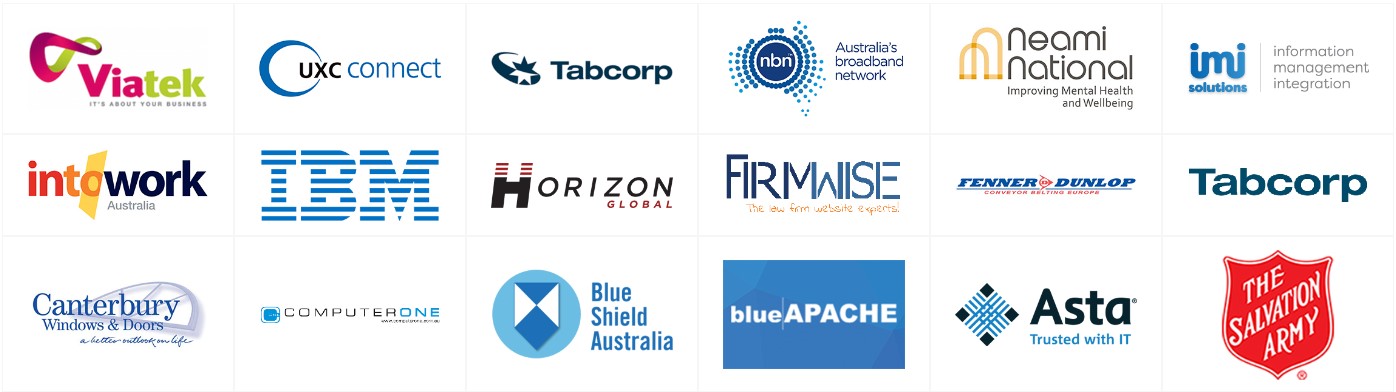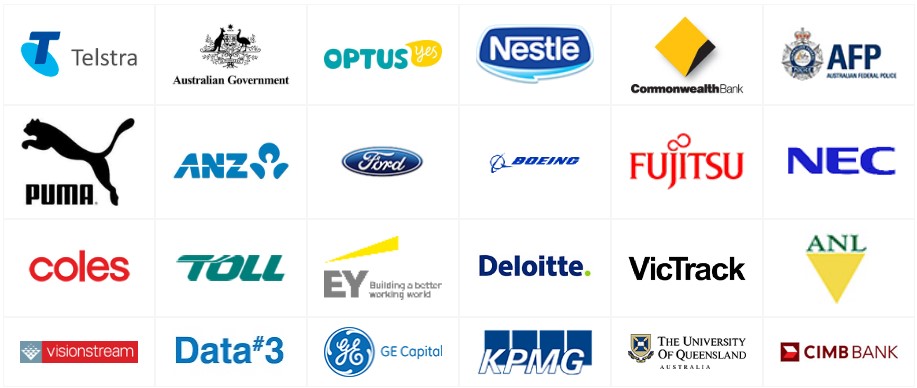This diagram shows the Cisco Wireless LAN Solution components, which can be deployed simultaneously across multiple floors and buildings.
The aim of this document is to describe how to configure the wireless LAN controller shown in the above diagram. It is a device used to manage Cisco Lightweight Access Points which can be located around an office setting. The Access Points are where wireless devices connect to the network. These devices can be tablets, smartphones, or similar.
Startup Wizard
When a controller is powered up with a new factory operating system software load or after being reset to factory defaults, the boot-up script runs the Startup Wizard, which prompts you, the installer, for initial configuration. This is the simplest way of configuring the device. The Startup Wizard:
- Ensures that the controller has a “system name???, up to 32 characters long.
- Adds an administrative username and password, each of up to 24 characters in length.
- Ensures that the controller can communicate with the GUI, CLI, or Cisco WCS (either directly or indirectly) through the service port by accepting a valid IP configuration protocol (none or DHCP), and if you choose none, the IP Address and netmask. If you do not want to use the service port, enter 0.0.0.0 for the IP Address and netmask.
- Ensures that the controller can communicate with the network (802.11 Distribution System) through the management interface by collecting a valid static IP Address, netmask, default router IP address, VLAN identifier, and physical port assignment.
- Requests the IP address of the DHCP server used to supply IP addresses to clients, the controller management interface, and optionally to the service port interface.
- Asks for the Lightweight Access Point Protocol (LWAPP) transport mode.
- Collects the virtual gateway IP address; any fictitious, unassigned IP address (such as 1.1.1.1) to be used by layer 3 security and mobility managers.
- Allows you to enter the mobility group (RF Group) name, which is just a descriptive name for a group of APs.
- Collects the wireless LAN 1 802.11 SSID, or network name.
- Asks you to indicate whether clients can use static IP addresses. Allowing this option is more convenient for some users but offers less security. Disallowing this option requires that all devices get their IP configuration from a DHCP server.
- If you want to configure a RADIUS server from the Startup Wizard, it asks for the RADIUS server IP address, communication port, and secret information.
- Collects the country code to ensure that it configures the radios for the local region.
- Enables and/or disables the 802.11a, 802.11b and 802.11g lightweight access point networks.
- Enables or disables radio resource management (RRM).
Verifying connectivity to the wired LAN
If you have connected your management cable, proceeded through the Startup Wizard, and provided it all the information it required, you now have a running WLC supporting at least one SSID. If you choose to, you can perform any remaining configuration changes either from a remote terminal or via the web-based GUI.
Cisco Wireless LAN Controller Memory
The controller contains two kinds of memory: volatile RAM, which holds the current, active controller configuration, and NVRAM (non-volatile RAM), which holds the reboot configuration. When you are configuring the operating system in controller, you are modifying volatile RAM; you must save the configuration from the volatile RAM to the NVRAM to ensure that the controller reboots in the current
You can save the configuration changes at any time from active volatile RAM to non-volatile RAM (NVRAM) using one of these commands:
- Save config – This command saves the configuration from volatile RAM to NVRAM without resetting the controller.
- Reset system – The CLI prompts you to confirm that you want to save configuration changes before the controller reboots.
- Logout – The CLI prompts you to confirm that you want to save configuration changes before you log out.